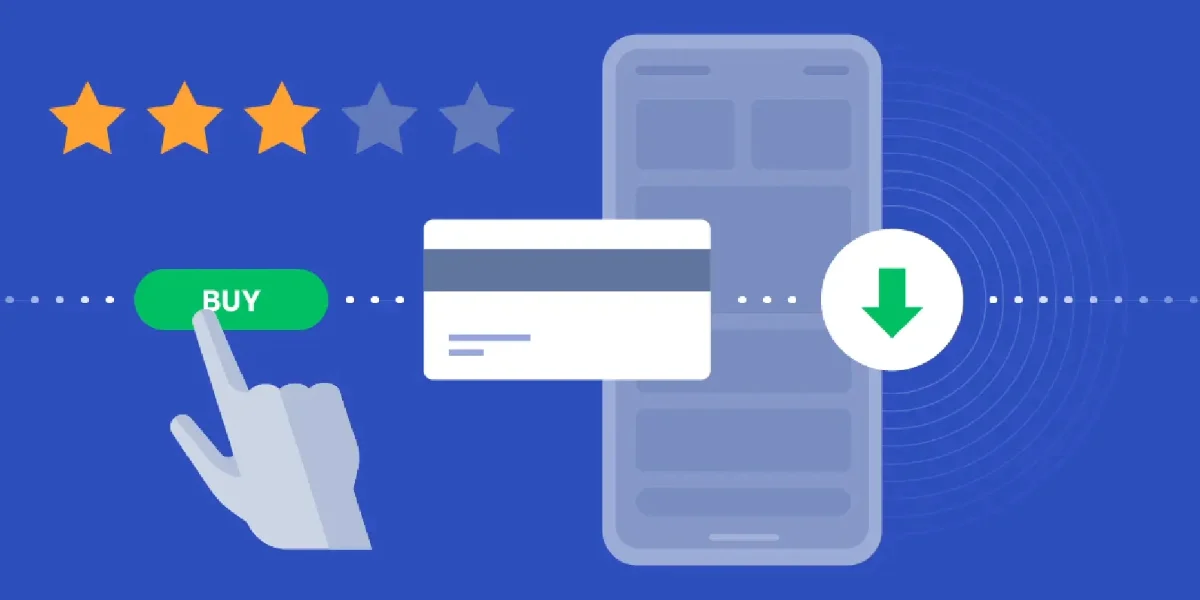Many developers struggle with the complexity of payment systems, worrying about security, compatibility, and getting everything right. The good news is, setting up in-app purchases doesn’t have to be complicated or expensive.
In this guide, we’ll show you how to set up in-app purchases in your Android app using Google Play Billing, a free and easy-to-use tool integrated with the Google Play Store. By the end of this guide, you’ll be ready to start generating revenue without the headache.
Step 1: Set Up Google Play Console Account
Before you can integrate in-app purchases, you need access to the Google Play Console. Here’s how you can set it up:
- Create a Developer Account: Go to the Google Play Console and sign up with your Google account. You’ll need to pay a one-time $25 fee to register.
- Add Your App: If you haven’t already published your app, you’ll need to upload it to the console. This will allow you to manage its settings and set up in-app purchases.
- Enable Billing: Once your app is set up, enable Google Play Billing. This ensures your app is ready to handle payments.
Step 2: Define Your In-App Products
Now it’s time to define what products you want to sell within your app. Google Play Billing allows you to sell two types of products:
- Managed Products (One-Time Purchases): These are items that users buy once, such as extra features, levels, or content. Examples include premium features, coins, or in-app items.
- Subscriptions: If you want to set up recurring payments (e.g., monthly or yearly subscriptions), you’ll need to define subscription plans in the Play Console.
To add products:
- Go to Google Play Console and navigate to your app.
- Under the Monetize tab, select In-App Products.
- Choose the type of product (managed product or subscription), then click Create Product.
- Provide the product ID, name, and pricing for each item. You can also provide localized prices to cater to users in different regions.
- Save your changes.
Step 3: Add Google Play Billing Library to Your App
To integrate in-app purchases with your app, you need to use the Google Play Billing Library. Here’s how to set it up:
- Open Your Project in Android Studio: Make sure you’re using Android Studio as your IDE.
- Add the Billing Library Dependency: Open your build.gradle (app-level) file and add the following dependency:
implementation ‘com.android.billingclient:billing:5.0.0’
- Sync Gradle: Click Sync Now to download the necessary files and libraries for Google Play Billing.
- Update Permissions: In your Android manifest (AndroidManifest.xml), make sure to include the necessary permissions for Google Play Billing.
Step 4: Implement Billing Client in Your App
Now, let’s implement the code to handle in-app purchases in your app. We’ll start by creating a BillingClient instance and connecting it to Google Play services.
Initialize BillingClient: Create a new BillingClient object in your app. This is responsible for managing in-app purchases.
BillingClient billingClient = BillingClient.newBuilder(context)
.setListener(new PurchasesUpdatedListener() {
@Override
public void onPurchasesUpdated(@NonNull BillingResult billingResult, @NonNull List<Purchase> purchases) {
if (billingResult.getResponseCode() == BillingClient.BillingResponseCode.OK) {
// Handle successful purchase
} else if (billingResult.getResponseCode() == BillingClient.BillingResponseCode.USER_CANCELED) {
// Handle user cancellation
} else {
// Handle error
}
}
})
.enablePendingPurchases()
.build();
Start Connection: Connect the BillingClient to Google Play services to start interacting with the Play Store.
billingClient.startConnection(new BillingClientStateListener() {
@Override
public void onBillingSetupFinished(@BillingClient.BillingResponseCode int responseCode) {
if (responseCode == BillingClient.BillingResponseCode.OK) {
// Billing setup finished, now you can query for products or start purchases
}
}
@Override
public void onBillingServiceDisconnected() {
// Retry connection if service gets disconnected
}
});
Step 5: Handle Product Purchases
Once the user selects a product to purchase, the next step is to initiate the purchase flow. Here’s how to implement it:
Launch the Purchase Flow: Call the launchBillingFlow method when a user taps the button to purchase an item.
BillingFlowParams billingFlowParams = BillingFlowParams.newBuilder()
.setSku(“product_id”)
.setType(BillingClient.SkuType.INAPP)
.build();
BillingResult billingResult = billingClient.launchBillingFlow(activity, billingFlowParams);
Handle Purchase Success or Failure: Once the purchase flow is complete, the PurchasesUpdatedListener will handle the result. If successful, process the purchase (e.g., unlock content or provide a service).
Step 6: Verify Purchases and Grant Entitlements
It’s important to verify purchases to ensure they are legitimate and avoid any fraudulent activity. Google Play Billing handles some verification automatically, but you can verify purchases on your backend server as well.
Verify Purchases: After receiving a successful purchase update, you can verify the purchase by calling the billingClient.queryPurchases() method, which retrieves the status of all purchases.
Purchase.PurchasesResult purchasesResult = billingClient.queryPurchases(BillingClient.SkuType.INAPP);
List<Purchase> purchases = purchasesResult.getPurchasesList();
Grant Entitlements: If the purchase is verified, unlock the purchased item or service. For example, you might unlock a premium feature or additional content.
Step 7: Handle Subscription Purchases (Optional)
If you’re offering subscriptions, you’ll need to handle renewals and cancellations. Subscriptions also work through the Google Play Billing Library, and you can check subscription status, cancel or renew subscriptions, and handle upgrades/downgrades.
- Check Subscription Status: Use the queryPurchases method to check if a user is currently subscribed to your service.
- Offer Subscription Management: Allow users to manage their subscriptions from within the app. You can link directly to Google Play’s subscription management screen, or offer options to upgrade, downgrade, or cancel their subscription.
Step 8: Test Your In-App Purchases
Before releasing your app, make sure to thoroughly test the in-app purchase flow. Google Play Console offers a License Testing feature, where you can set up test accounts to simulate purchases and ensure everything works smoothly.
- Create Test Accounts: Set up test accounts in the Google Play Console to simulate purchases without actually charging your users.
- Test Different Scenarios: Make sure to test purchases, refunds, subscription renewals, and cancellations.
Step 9: Publish Your App
Once you’ve successfully implemented and tested your in-app purchases, it’s time to publish your app on the Google Play Store. Be sure to:
- Update Your App: Push the latest version with in-app purchases to the Play Store.
- Promote the In-App Purchases: Make users aware of your in-app products through strategic placement in the app and marketing efforts.
Conclusion
Setting up in-app purchases on your Android app with Google Play Billing is a manageable process if broken down into clear steps. From defining your products to implementing the purchase flow, Google Play Billing provides the necessary tools to start monetizing your app without the need for third-party services.
By following this guide, you’ll be ready to generate revenue through in-app purchases in no time, and with minimal upfront costs.